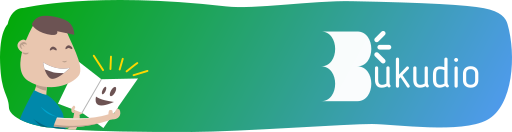Fri, Jan 17, 2020
Fix Wifi not Working on Raspberry Pi 3
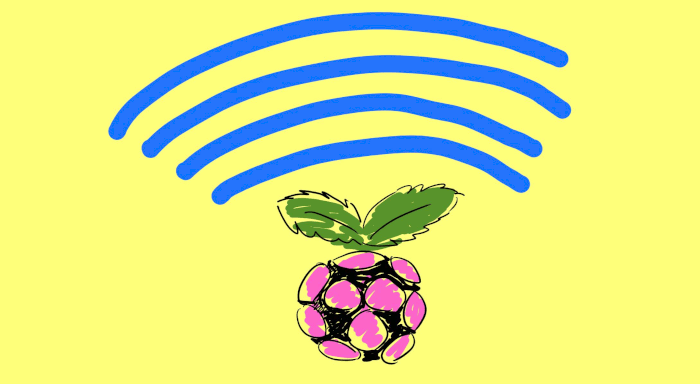
- Wait until the wifi detected
- Set your SSID and password normally by clicking network icon on panel. By example, your SSID is test and the password is testPassword.
- Open Terminal and use wpa_passphrase to generate encrypted password. The syntax is
wpa_passphrase SSID password
so, you can fill the SSID and password with your own. example,
wpa_passphrase test testPaswword
- The result is…
network={
ssid="test"
#psk="testpassword"
psk=2a31f948285e8142463803ab5f019af1e9dbf17edb6d34befa9adf18bf7a16d3
}
- Go /etc/wpa_supplicant
cd /etc/wpa_supplicant
- Open wpa_supplicant config
sudo nano wpa_supplicant.conf
- You will see wpa_supplicant’s content like below
ctrl_interface=DIR=/var/run/wpa_supplicant GROUP=netdev
update_config=1
country=ID
network={
ssid="test"
psk="testPassword"
key_mgmt=WPA-PSK
}
- Change the psk(password) with generated password
- The final result is (example)
ctrl_interface=DIR=/var/run/wpa_supplicant GROUP=netdev
update_config=1
country=ID
network={
ssid="test"
psk=psk=2a31f948285e8142463803ab5f019af1e9dbf17edb6d34befa9adf18bf7a16d3
key_mgmt=WPA-PSK
}
- Save and quit from nano
- Reboot and wait until wifi connected icon appear